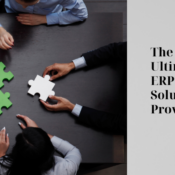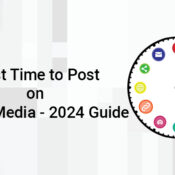05/24/2022
/
How to Install Google Analytics to Your WordPress Website
Setting up Google Analytics is mandatory for your website. And many WordPress users struggle with connecting and installing Google Analytics to their WordPress site. Google Analytics provides a detailed analysis of your website for free. It reports your website’s real-time, audience, acquisition, behaviour, conversions, etc.
Google Analytics helps you know how the audience interacts with your website. The purpose of your website is to drive sales and traffic, tracking their journey on your website helps you streamline the funnel for maximum retention and conversion. Tracking their trajectory would inform you about traffic stats, content that users interact with; points that keep them hooked on WordPress websites, etc.
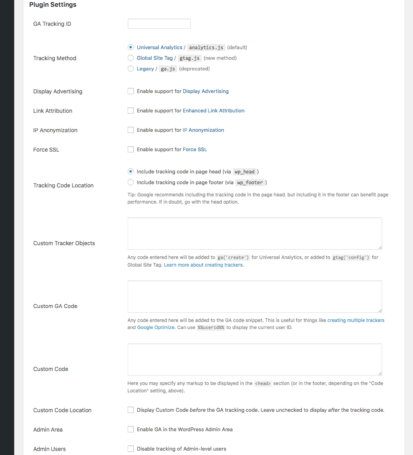 How to Install the Plugin?
How to Install the Plugin?
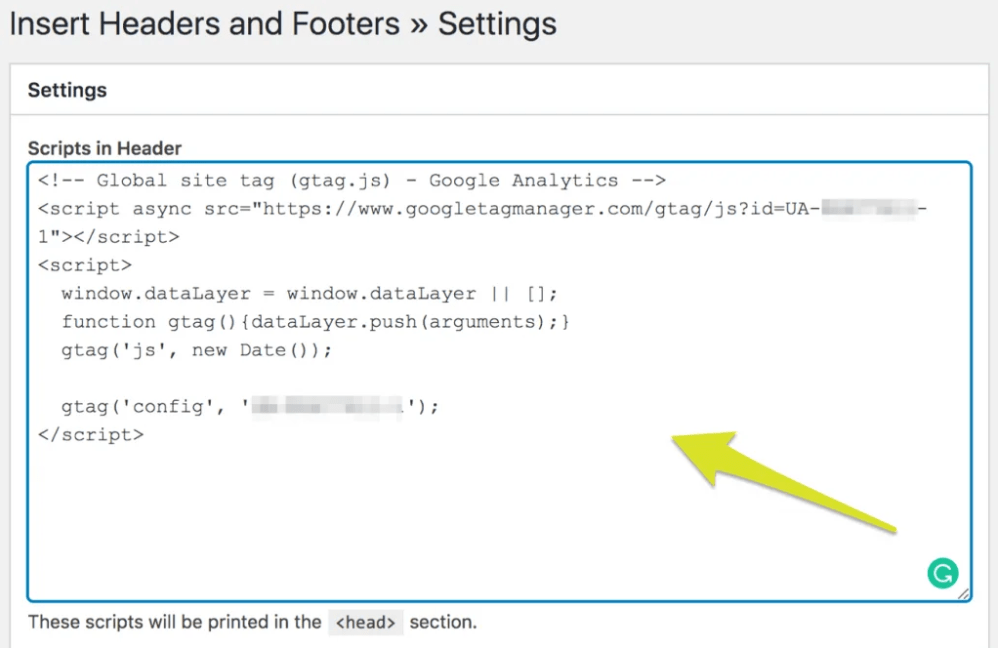 Here is the second and more practical way to do it. Add the Google Analytics tracking code via your functions.php file directly to your WordPress theme. It can be done manually, but make sure you used a child theme to not to overwrite the tracking code. Besides, you can back up the data before doing so. Set up the child theme and add Google Analytics Tracking Code before the closing </head> tag in your header.php file and
Here is the second and more practical way to do it. Add the Google Analytics tracking code via your functions.php file directly to your WordPress theme. It can be done manually, but make sure you used a child theme to not to overwrite the tracking code. Besides, you can back up the data before doing so. Set up the child theme and add Google Analytics Tracking Code before the closing </head> tag in your header.php file and
Do you want to install Google Analytics to WordPress?
Here is how to install Google Analytics to the WordPress website step-by-step. There are multiple ways you can add Google Analytics to a WordPress site. These are some easy-to-implement and simple techniques that can be taken up. Look up data across platforms by creating your account.- Create an Analytics Account.
- Click on this link google.com/analytics.
- Click on Get Started Today
Here're the 2 Easiest Ways to Install Google Analytics to WordPress Website
1. Using a GA Google Analytics Plugin – Easiest
Get access to all the data by simply installing a Google Analytics plugin on your WordPress website. This Plugin, unlike other Plugins, is created especially to track Google Analytics for the website.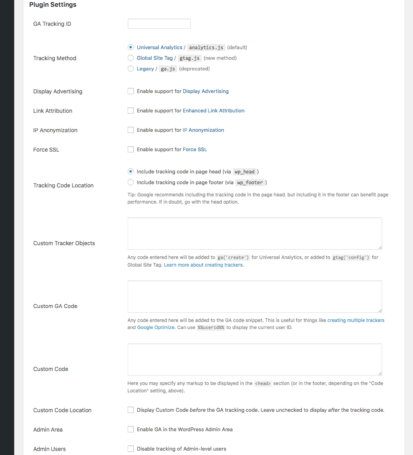 How to Install the Plugin?
How to Install the Plugin?
- Click on the link to get the Plugin.
- Upload the Plugin to your blog and Activate
- Configure the setting as per your need.
- Visit the “Plugin Settings”
- Add your Google Analytics Tracking ID in its settings (Mandatory)
- Pick Universal Analytics/Global Site Tag
- Save changes when done
2. Manually Connect Google Analytics and WordPress with Code- Standard
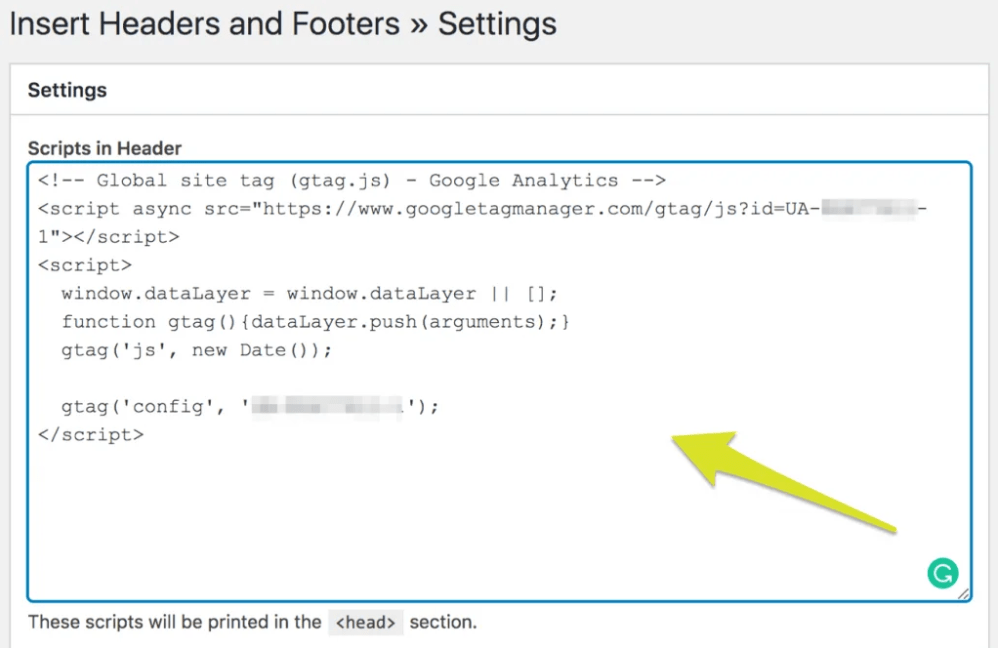 Here is the second and more practical way to do it. Add the Google Analytics tracking code via your functions.php file directly to your WordPress theme. It can be done manually, but make sure you used a child theme to not to overwrite the tracking code. Besides, you can back up the data before doing so. Set up the child theme and add Google Analytics Tracking Code before the closing </head> tag in your header.php file and
Here is the second and more practical way to do it. Add the Google Analytics tracking code via your functions.php file directly to your WordPress theme. It can be done manually, but make sure you used a child theme to not to overwrite the tracking code. Besides, you can back up the data before doing so. Set up the child theme and add Google Analytics Tracking Code before the closing </head> tag in your header.php file and
- Access the “tracking info” after selecting the main account
- Select the property from the drop-down
- Click on the tracking code
- Copy the script from Google Site Tag in the Website Tracking section
- Selected header.php.
- Paste the Google Analytics Tracking Code just before the </head> tag in the Editor.
- Click on the Update File button.
- Google Analytics Tracking Code is now actively added to WordPress.
Use Google Analytics to Optimize Your Website
Now that you can access all the stats, you can simply analyze and optimize your website for the best performance.- Focus on improving technical aspects
- Identify traffic sources and use them to get organic traffic
- Rethink your content strategy knowing what your users mostly interact with.
- If you are running campaigns, you can simply track the marketing campaigns to get valuable insight
- Takedown what affects your website in a productive and destructive way.
Recent Posts
Monika Narriya/0 Comments
Why are ERP solutions important in the education sector?
Monika Narriya/0 Comments
Which is the best ERP solution provider company?
Monika Narriya/0 Comments
How do we select the right ERP solution for our businesses?
Sumit Kumar/0 Comments
9 Most In-Demand Programming Languages for 2024
Sumit Kumar/0 Comments
Best Time to Post on Social Media – 2024 Guide
Sumit Kumar/0 Comments
Why You Should Consider Semantic HTML for SEO
All Categories
- Bing
- Blockchain
- Blog
- Branding
- Case Study
- Content Marketing
- Conversion Rate Optimization
- Cryptocurrency
- Digital Currency
- Digital Marketing
- Email Marketing
- ERP Solutions
- Facebook Marketing
- Google Ads
- Google Updates
- Graphic Designing
- Hire Developers
- Image SEO
- Influencer Marketing
- IT
- Local SEO
- Machine Learning
- Mobile Application Development
- Pay Per Click
- Pinterest SEO
- Podcast Hosting
- React JS
- Reddit & Quora
- Search Engine Optimization
- SEO Copywriting
- Social Media Marketing
- Software
- Software Development
- Technology
- UX and UI
- Web Designs
- Web Hosting
- Website Development
- Website Redesigning
- YouTube SEO